foyoodo
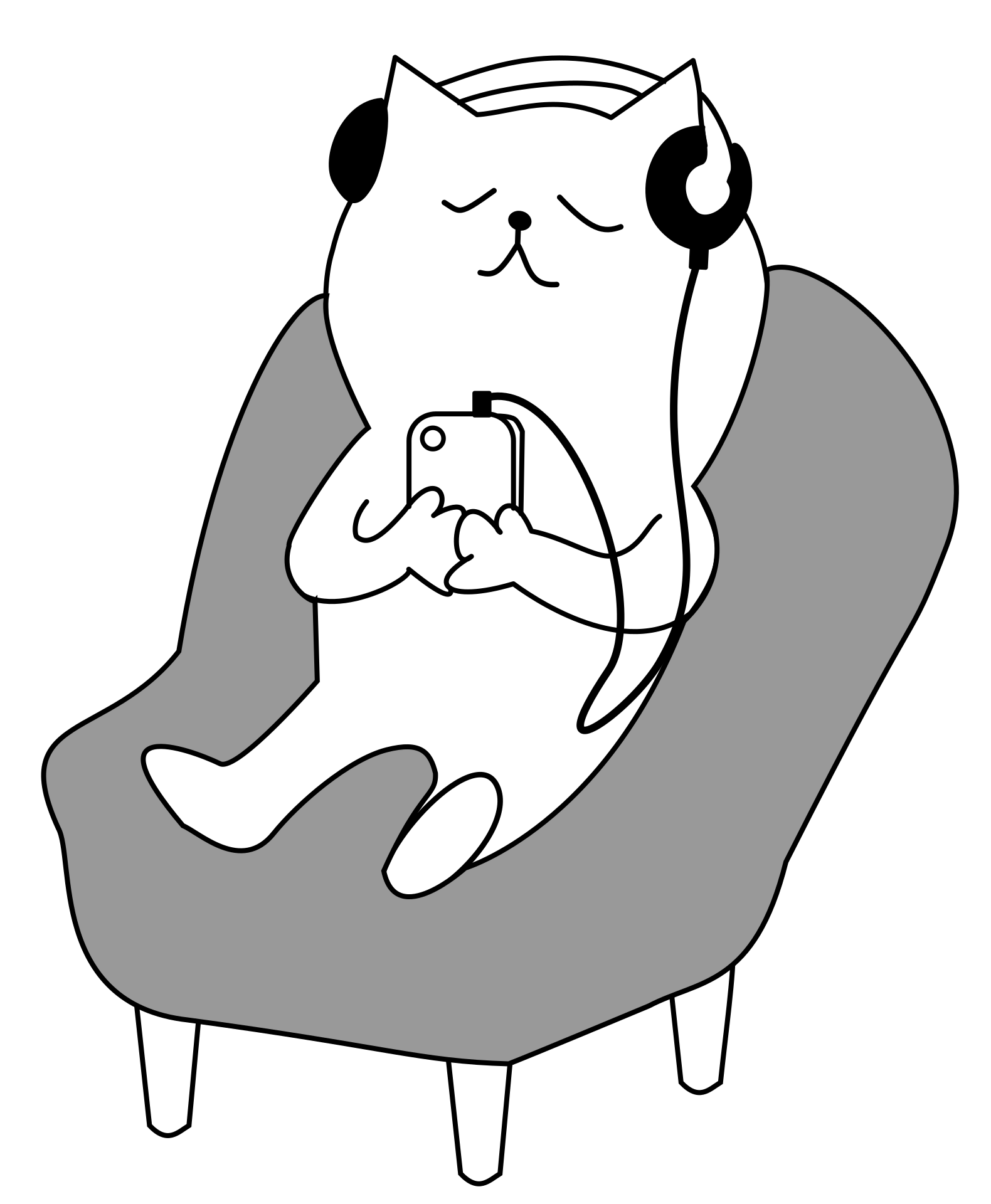
同一客户端下使用多个 git 账号
清除git的全局设置
git config --global --unset user.name
git config --global --unset user.email
生成新站好的SSH keys
1. 用 ssh-keygen 命令生成一组新的 id_rsa_new 和 id_rsa_new.pub
ssh-keygen -t rsa -C "new email"
在生成第一组 id_rsa 和 id_rsa.pub_ 可以选用默认的文件名,在出现提示输入文件名的时候要输入一个不同的文件名,比如:这里填的是 id_rsa_new
Enter file in which to save the key (~/.ssh/id_rsa): id_rsa_new
注:windows用户和mac用户的区别就是,mac中 .ssh 文件夹在根目录下,所以表示成 ~/.ssh/,而windwos用户是 C:\Users\Administrator\.ssh。
2. 执行 ssh-agent 让 ssh 识别新的私钥
因为默认只读取 id_rsa,为了让 SSH 识别新的私钥,需将其添加到 SSH agent 中:
ssh-add ~/.ssh/id_rsa_new
如果出现 Could not open a connection to your authentication agent 的错误,就试着用以下命令:
ssh-agent bash
ssh-add ~/.ssh/id_rsa_new
ssh-add ~/.ssh/id_rsa_new 只能将把指定的私钥添加到 ssh-agent 所管理的一个 session 当中。而 ssh-agent 是一个用于存储私钥的临时性的 session 服务,也就是说当你重启之后,ssh-agent 服务也就重置了,session 会话也就失效了。
解决办法就是在添加 ssh 私钥的时候使用如下命令:ssh-add -K privateKey,即可一劳永逸将私钥添加进 Mac 本身的钥匙串中,即 Keychain。
3. 配置 ~/.ssh/config 文件
# 该文件用于配置私钥对应的服务器
Host git@github.com #别名,随便定 后面配置地址有用
HostName https://github.com
User git
IdentityFile ~/.ssh/id_rsa #密钥文件的地址,注意是私钥
# second user(second@mail.com)
Host git@code.xxxxxxx.com
HostName https://code.xxxxxxx.com
User git
IdentityFile ~/.ssh/id_rsa_new
4. 添加新的 SSH keys 到新账号的 SSH 设置中
测试一下
$ ssh -T git@github.com # 此处是 Host 后面定义的别名
Hi xxx! You’ve successfully authenticated, but GitHub does not provide shell access.
# 上面是 github 的成功返回语句,下面是 gitlab 的成功返回语句。
$ ssh -T git@xxxxxx.com
Welcome to GitLab, xxx!
链接:https://www.jianshu.com/p/89cb26e5c3e8/
来源:简书
参考资料
https://blog.csdn.net/onTheRoadToMine/article/details/79029331/